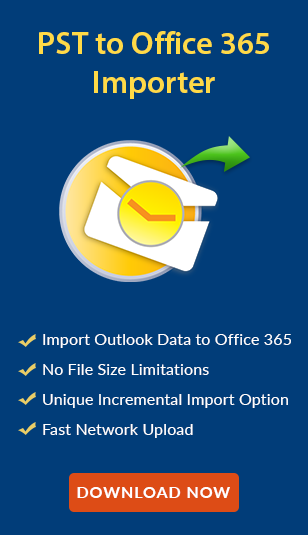Sent Items Not Showing in Outlook? Resolve the Issue with These Tips!
In the Microsoft Outlook application, sometimes users find that their sent items not showing in Outlook 2016, 2013, 2010, and 2007. This is quite frustrating especially when a user needs to forward or access the same email again. The issue occurs because different versions of the software store send messages in various IMAP folders. In this case, users need to adjust their Outlook settings. If you looking for the same, then this guide helps.
Here, we will discuss some tricks to overcome the issue i.e. Outlook sent items folder not showing. Before moving to that, let’s first understand the problem with the help of a user query taken from a forum website:
Yesterday, I sent some emails to my colleague from my Outlook account. Later, when I needed to recheck them, I found they were missing from the Sent Items folder. Then, I checked the Deleted Items and all other folders but did not find those messages. I received a notification saying, ‘You replied to this message on 26/02/2018.’ When I clicked on the tooltip, it displayed ‘Microsoft Outlook sent items not showing,’ but only the original message was visible. Now, I do not have any idea how to find those emails and where they are gone. Someone suggest me to import Outlook data file into Office 365 to resolve the issue. Is this approach correct? Can anyone tell me? Urgently needed!
Reason: The ‘Save copies of messages in the Sent Items folder‘ option is disabled in Outlook.
How to Fix Sent Items Not Showing in Outlook Issue? Top Tricks!
Resolving this issue is easy, and quick with the right approaches, and stepwise instructions. So, before making this guide, we researched this query and found various solutions to resolve it. But among them, we find two techniques, which are the most reliable and effective i.e.
#Approach 1: Enabling the Save Copies of Messages in the Sent Items Folder
To enable the ‘Save copies of messages in the Sent Items folder’ option follow the below-mentioned steps as per the version of MS Outlook you are using to resolve Outlook sent items not showing error:
For Outlook 2016, 2013, & 2010:
- Open MS Outlook and click on the File menu.
- Select Options.
- In the Outlook Options window, select Mail from the left-hand side.
- Scroll down to the Save Messages section.
- Ensure the checkbox Save copies of messages in the Sent Items folder is checked.
- Click OK to save the changes.
For Outlook 2007:
- Open MS Outlook and click on the Tools tab.
- Select Options.
- Under the Preferences tab, click on E-mail Options.
- In the E-mail Options window, check the option Save copies of messages in the Sent Items folder.
- Click OK to apply the change.
#Approach 2: Fix Sent Items Not Showing in Outlook Via Outlook Group Policy Settings
The Save copies of messages in the Sent Items folder alternative can be administered via the Outlook Group Policy settings. Users can get the policy setting beneath, depending on your Outlook version:
In Outlook 2007:
Policy Path: User Configuration >> Administrative Templates >> Classic Administrative Templates (ADM) >> Microsoft Office Outlook 2007 >> Tools >> Options >> Preferences >>E-mail Options
- After getting the location of the Group policy, click on the E-mail options
- From Settings, enable the Message Handling option and get Outlook sent items not showing the problem to the end.
In Outlook 2010:
Policy Path: User Configuration >> Administrative Templates >> Classic Administrative Templates (ADM) >> Microsoft Outlook 2010 >> Outlook Options >> Preferences >> E-mail Options
Go to E-mail Options and enable the Message Handling option.
In Outlook 2013:
Policy Path: User Configuration >> Administrative Templates >> Microsoft Outlook 2013 >> Outlook Options >> Preferences >> E-mail Options
After navigating to this location, select the E-mail options and make sure that the Message Handling option is enabled or not.
In Outlook 2016:
Policy Path: User Configuration >> Administrative Templates >> Microsoft Outlook 2016 >> Outlook Options >> Preferences >> E-mail Options
- From the Message Handling window, go to the left pane and click on the radio button that is situated near to Enabled option
- After this, check the Save copies of messages in the Save Items folder option
- Next, click on Apply >> Ok to resolve sent items not showing in Outlook issue
Registry Keys for Group Policy Settings
The Registry keys connected with the Save copies of messages in the Sent Items folder alternative are the following:
HKEY_CURRENT_USER >> Software >> Microsoft >> Office >> x.0 >> Outlook >> Preferences
HKEY_CURRENT_USER >> Software >> Policies >> Microsoft >> Office >> x.0 >> Outlook >> Preferences
Where x.0 represents your Outlook version:
- Outlook 2007 = 12.0
- Outlook 2010 = 14.0
- Outlook 2013 = 15.0
- Outlook 2016 = 16.0
Registry Value:
DWORD Value Name: SaveSent
Value Data:
0: Disabled; The sent emails will not save in the Sent Items folder
1: Enabled; The sent emails will save in the Sent Items folder
After this, the sent data items will start appearing in the Sent Items folder of your Outlook account.
Bottom Lines!
“Sent items not showing in Outlook” is the most common query asked by the users. However, due to the unavailability of a proper guide, and efficient solutions, users are unable to resolve Outlook sent items not showing issues. Therefore, after understanding the user’s pain points, we have come up with this step-by-step guide to resolve this error effectively. In the complete tutorial, we discussed various solutions, and one can opt for any of them according to their Outlook versions.