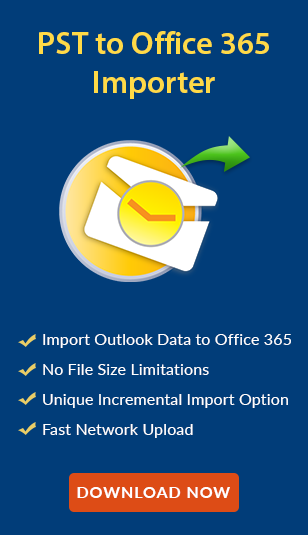How to Export Contacts from Outlook 2011 to Gmail
Outlook 2011 for Mac users can store its contacts in the data storage repository OLM file with other data items like calendar entries, email messages, etc. Although, when users need to move from Mac Outlook to a cloud-based mail client namely Gmail, all number of contacts can be imported to Gmail. Migrate OLM contacts directly from Outlook Mac file to Gmail account may be quite difficult. As contacts may consist of some important addresses or phone numbers, end users cannot afford to lose them at any cost. Henceforth, in this blog, we are going to discuss a manual procedure to let users understand how to export contacts from Outlook 2011 to Gmail account. Well, to understand the need have a look on the above query taken from the forum site that syncs Outlook contacts to Gmail account:
“I have been working on Mac Outlook 2011 for a long time. Nevertheless, now I have decided to import my contacts to Gmail account. I have been searched for the methods, but I was not able to find any relevant procedure for the same. Therefore, I am looking for a suitable method to export OLK files to Gmail.”
Manual Steps to Export Contacts from Outlook 2011 to Gmail
Earlier, Outlook 2011 users are not able to get any direct utility to export MAC Outlook contacts to Gmail. However, now we have a manual workaround that includes export OLM contacts to CSV file and then, import CSV into Gmail contact group. Here, we are going to explain the following step-by-step procedure to export Mac Outlook contacts to Gmail:
Convert OLM Contacts to TXT format
Go through the follwing steps to export contacts from Outlook for Mac (.olm) to the plain text (.txt). Let us take a look:
- First, launch Microsoft Outlook in your Mac System
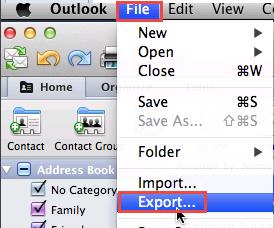
- Then, go to File menu and choose an option Export
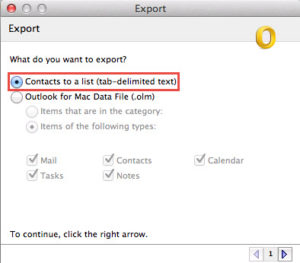
- Now, the Export Window can pop up, select Contacts to a list (tab) option
- Type the name and specify the desired location of the contacts file
- After this, click on Save button and confirmation message for import will be displayed.
Export Text file to CSV (Comma Separated Value file) format
Since a .txt file contains all contacts generated by Mac Outlook 2011 and it cannot be supported by Gmail account. Thus, users want to migrate it to a .csv file before importing it to the Gmail account. To move contacts from Outlook to Gmail, we will follow these steps given below to learn how to export contacts from Outlook 2011 to Gmail:
- Choose the text file and then, open it with MS Excel application
- Now, that .txt file is not in a proper format, we will transfer it to CSV file type
- Then, navigate to File menu and choose Save as option to export Mac Outlook contacts to Gmail
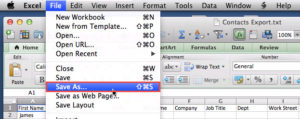
- Select the MS-DOS Comma Separated Value (CSV) among a list of different file formats shown on the screen
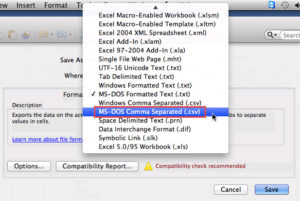
- In the end, store that file in a .csv format at the desired location
Import CSV file to Gmail Contacts
Here we can import Outlook OLM contacts to the Gmail account by using the following steps:
- First, you need to open the Gmail login page and then, enter the required credentials
- Next, pick up the Contacts option under Gmail on the left part of the window
- From an options, click More and select an option Import
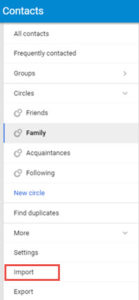
- Choose the CSV or vCard File from the given list and proceed after clicking the Next button
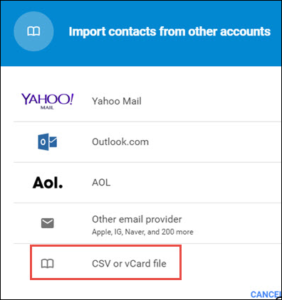
- Browse the desired location of CSV file that contain contacts and click on Import
- Import process can be started
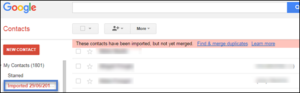
- Now, the OLM contacts could be seen in Imported Folder from My Contacts Tab in Gmail account and you will successfully export Mac Outlook contacts to Gmail.
The Most Reliable Way to Convert OLM Files to Gmail Account
In any case, if the above-stated solution gets failed then, users can take help of a reliable third-party tool i.e., OLM to G-suite Migrator. It is programmed in such a way to export Mac Outlook 2011 files to Google Apps in an efficient way. The user will never face a problem on how to export contacts from Outlook 2011 to Gmail. It allows maintaining all meta properties of an OLM file intact after performing the conversion process. It is capable enough to migrate all OLM files to G-suite account with Add Folder option. It incorporates an easy-to-use interface that even a novice user can use it without any risk or data loss and export contacts from Outlook to Gmail.
Time to Conclude
As everyone knows to export Outlook Mac 2011 contacts to Gmail account that contacts play the most important role learning how to export contacts from Outlook 2011 to Gmail is very typical, as contacts have highly sensitive information like phone numbers, addresses, etc. In this blog, we have discussed a manual solution to export contacts from Outlook 2011 to Gmail account if users want to switch from Mac platform to web-based mail client, Gmail. Else, users can take help of trusted third party solution i.e., OLM to G-suite Migrator so that one can import multiple OLM contacts to Gmail without any extra effort.